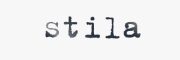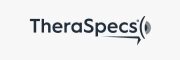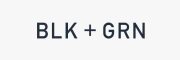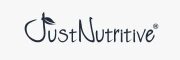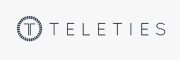AMAZON PAY IN ACTION
See a “best in class” integration of Amazon Pay’s innovative payment solution in action on the Amazon Pay Checkout v2 Demo Site
How to Create a Sandbox Test Buyer Account
How to Create a Sandbox Test Buyer Account
ALL THE PIECES
Supported integration features

ONE-TIME CHECKOUT FOR PHYSICAL PRODUCTS

RECURRING CHECKOUT

ONE-TIME CHECKOUT FOR DIGITAL PRODUCTS

ADDITIONAL PAYMENT BUTTON

AMAZON SIGN-IN
TRY IT NOW
The Amazon Pay Demo Site shows the full checkout experience in action with no live payments involved.
Test buyer accounts are used to complete transactions in a Sandbox environment. Info such as names, email addresses, and shipping addresses are not saved.
Test buyer accounts are used to complete transactions in a Sandbox environment. Info such as names, email addresses, and shipping addresses are not saved.
GETTING STARTED
How to create a Sandbox Test Buyer Account
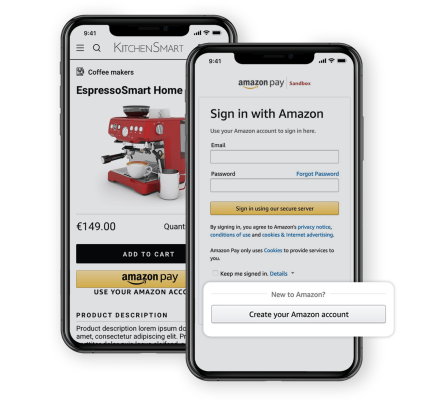
01
Check out with Amazon Pay on the demo site
Click on the Amazon Pay button on the Demo site, and you will be presented with a Sign in with Amazon authentication screeen, with “Sandbox” beside the Amazon Pay logo. Click Create your Amazon account to create a new Test Buyer account in the Sandbox environment
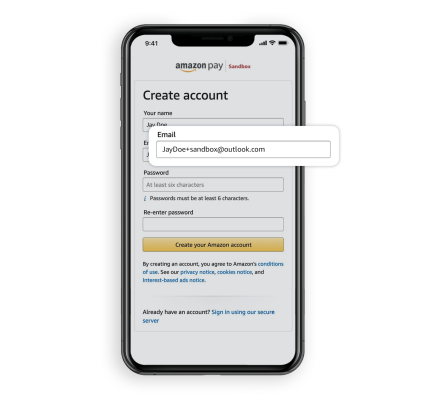
02
Create a login for the testing environment
We recommend using an email address that you have access to so you receive the test emails. If you want to use the email address you associated with your Amazon.com or production account, add "+sandbox” before the "@" symbol. For example, if your email address is JayDoe@outlook.com, your Sandbox email would be JayDoe+sandbox@outlook.com. Use a different password than your production password, like “testSandbox”.
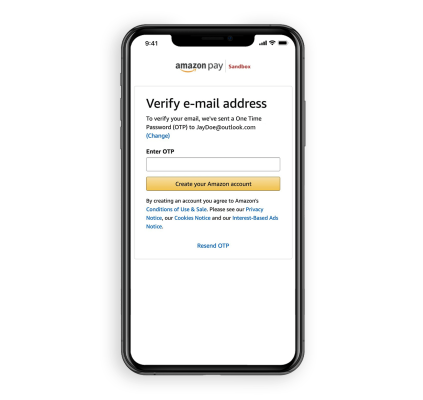
03
Verify your account and finish account setup
To verify your account, enter the One Time Password (OTP) sent to the email address used to create the Test Buyer account. Then click create your Amazon account.
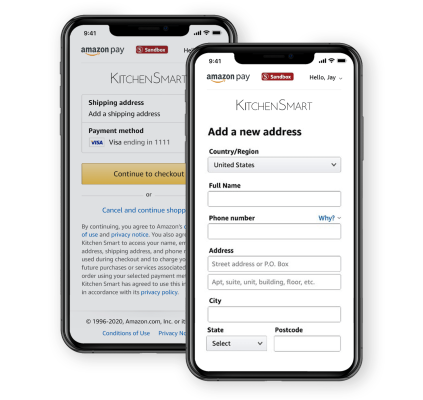
04
Complete your test buyer account information
In the Sandbox environment, the credit card numbers under Payment Methods are preset fictitious charge cards. To complete your new Test Buyer account, click the Add a shipping address, add an address, and click Add Address to save. Click Continue to checkout to use this new Test Buyer account on the Demo site.